Archive
Microsoft Project Tutorial Part 18 – Ways to mess up your history
I covered this very briefly during one of my posts about Microsoft Project, but I cannot stress this enough: Don’t delete ANYTHING when you’ve started your project. So here goes; an example why deleting is really bad for you.
We start with this simple project. And again, I skip the focus factor. You should never ignore this in an actual project, but for this example it is of no consequence.
When the project starts, we save a Baseline by selecting Tools—>Tracking—>Save/Set Baseline.
What happens when you confirm is that all your values (Duration, Start, Finish, Cost Work, etc) concerning Tasks and Assignments are copied to a column with the same name but with a starting Baseline label. That is; Work is copied to Baseline Work. As in the example below:
You can change the values in the Baseline Columns by yourself since they are editable and the only thing the command does is saving you a lot of hassle copying the information to the right column.
But remember that you don’t save anything. There is no snapshot. All you get is a new value in another column. This is probably why Microsoft changed the command name from Save Baseline to Set Baseline. But people are probably still fooled by this.
Because what happens when you delete a row? I hate to tell you folks this but the baseline is deleted too. Don’t believe me? Well, it is so. Yes, if I look at the project statistics for the whole project and the remaining tasks, I can see the copied values, but I cannot see what made the changes. And now I go ahead and delete task D:
No warnings, no prompting. But I can no where see that there was a task D. Yes, the sums on a project level shows something happened but what was removed has been deleted.
So, never delete a task after you’ve started tracking with a baseline. But you are not safe with not deleting tasks. You must never delete assignments either for the same reason. Here goes an example of this. I’ve split the screen and right clicked the form and selected Resource Work:
And now I go ahead and delete the assignment of Jane. No prompts but afterwards I can compare the individual Baseline values for the remaining assignments and see that the sum for the task does not add up anymore:
So what do you do with those tasks you don’t need anymore or changes assignments. What you can do is remove all dependencies, move them to the bottom row, use a user defined field to specify that the task or the assignment is obsolete.
Here you can see a “removed” assignment, that is I’ve set the number of planned work hours to 0 for Steve. And now I can see that we planned for 40 hours, but this is not the current plan:
Makes a little bit more sense, doesn’t it?

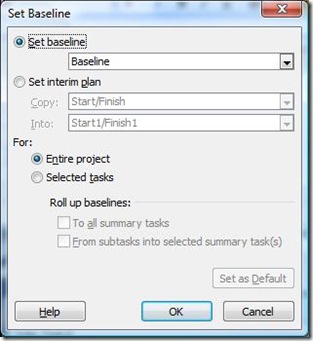
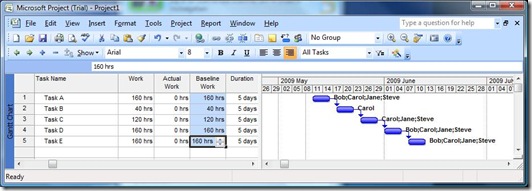






Recent Comments