Archive
Microsoft Project Tutorial Part 20 – Debunking the critical path
The Critical path, a wonderful way to find the critical tasks in a project, wouldn’t you say? Well, perhaps not. Here goes. We have a project:
According to Microsoft Project. the tasks which are included in the critical path are A, B and D. How can I see that? Well, using the default Gantt chart you cannot see this, but if you switch to the Network Diagram (View—>Network diagram) shows you just this:
Other ways to view the critical path is to use the Gantt chart wizard or viewing the Tracking Gantt:
But what is the critical path?
Well, everything in Microsoft Project is based on calculations and fields and the critical path is no different. We insert two fields, Critical and Total slack.
Do you spot the pattern? Yes, what differs task C from the others is that Total Slack is over 0 and Critical is set to No. You cannot manually change Critical, since it’s based on Total Slack. So, the definition of a task belonging to the critical path is that total slack is 0, which leads to Critical being Yes. So, if we want C to become critical, we can change the duration with 3 days.
And if we add another day to the duration of C, guess what happens:
Yes, now that C > A + B, A and B are no longer critical.
If you look at this very briefly, it sounds all right, but really; we have no idea at this point which type of tasks we’re dealing with. Are all tasks as crucial? Critical path does not take into consideration how devastating it would be for D if C was not completely finished. Perhaps we can start anyway?
The problem is not unique to the Gantt chart view, the network diagram have the same problems and if you use some kind of PERT diagram, you will see the same definition.
As with everything using a tool like Microsoft Project it is important to understand how the program works. Think about your definition of a word like Critical and compare that to the definition in Microsoft Project.
I end this post with yet another setting in Microsoft Project. I wrote that the definition of a task being Critical as Total slack being 0. If you have very long tasks, this might not be very telling. Perhaps you want Project to highlight all tasks which cannot be delayed more than 5 days before turning red in your diagram. You can then select Tools—>Options. Select the Calculation tab and change the setting of Tasks are critical if slack is less than or equal to X days.

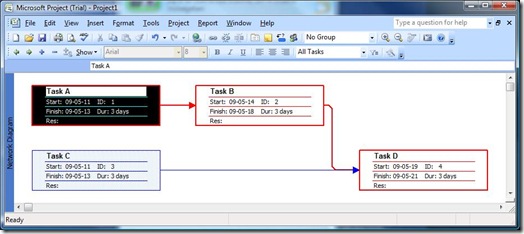







Recent Comments